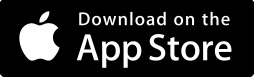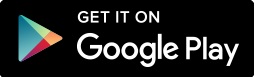Crimson Concierge is the campus on-demand service used to assist faculty and staff in getting to meetings without using their vehicles. This service assists registered Faculty and Staff with a pick-up or drop-off in the service area between 8 a.m. – 5 p.m. Monday through Friday. The service area includes the main campus and the University Services Campus (USC) off Helen Keller. Crimson Concierge helps alleviate the stress of driving a personal vehicle around campus and searching for a parking space close to your meeting.
If you have any questions, please call 205-348-7433.
*Services will be closed for all University holidays or unexpected closures.*
How to use Crimson Concierge
New Users
If you have never used Crimson Concierge, email your first and last name and mobile phone number to crimsonconcierge@ua.edu using your official UA.edu email address. Once your information is received and placed in the database, you will receive an email with further instructions.
Registered Users
If you have used Crimson Concierge before July 2024, follow these steps to request a ride.
Download the Passio GO! app on your device. (App links are below)
- Open the Passion GO! app on your device.
- Click on the hamburger menu in the top left of the app, and select “Crimson Concierge” in the dropdown menu to access Connect Rider.
Additionally, you will be able to track your driver utilizing the Crimson Concierge App.
Password Setup
The first time you log in, you will need to set up a password.
1. Tap “Forgot password?” on the sign-in screen.
2. Enter your email address.
3. Tap “Continue” to receive a password recovery email.
4. Follow the instructions in the email to reset your password.
Sign In
- On the Connect Rider sign-in screen, enter your email address and password.
- Check the “Remember me” box if you want to stay signed in.
- Tap “Sign In.”
Booking a Ride
- After signing in, you will see the ‘ride booking” screen.
- Enter your pick-up address.
- Enter your drop-off address.
- Review the route and estimated duration on the map.
- Tap “Request Trip” to book your ride.
Receive Ride State Updates
After booking your ride, you will receive real-time status updates on the ride status page. The status screen will provide details including the pick-up and drop-off addresses, scheduled times, and the status of your ride.
For the best service, riders should submit their request 30 minutes before their meeting to help prevent meeting tardiness.
Once your driver arrives, you will receive a notification via the mobile number you provided when you registered. You will have five minutes to meet your van at the designated pick-up location or risk missing your ride.